XXUENC2 Android 4.3 can now be downloaded and installed on Galaxy S3 LTE I9305 — the latest Jelly Bean firmware update so far. International variant of Galaxy S3 is also running Android 4.3 as latest update hence the LTE variant is on par right now. This update is also available in Samsung KIES and OTA (over-the-air) update system but only for limited regions . If you don’t find this update on the aforementioned services then you can easily follow our full tutorial on updating your phone manually. Keep in mind that I9305XXUENC2 is an official firmware update from Samsung, not a modified or custom ROM. You can install XXUENC2 Android 4.3 on Galaxy S3 LTE I9305 official Jelly Bean firmware with this easy tutorial and also root it.
If you plan on rooting this phone or are still confused for why to root Galaxy S3 I9305, read: Benefits of Rooting Your Android Device.
This is an unbranded firmware which means you wont be getting any extra bloat.
As you continue reading below, we will guide you through the entire process of how to update Galaxy S3 LTE I9305 with XXUENC2 Android 4.3 Jelly Bean using ODIN flashing tool. We also have some great tips on how to backup your Android devices and some more important tips that you have to keep in mind. Don’t forget to backup all your apps and personal data as a precaution. This firmware is Official Samsung firmware and not a custom ROM thus it won’t be needing a custom recovery like CWM. For your convenience, lot of tricks, hits and info has been added into the guide. Before proceeding further we will remind you once again that make sure all of your data Let’s continue with the tutorial now.
Disclaimer: All the custom ROMs and firmwares, official software updates, tools, mods or anything mentioned in the tutorial belong to their respective owners/developers. We (MyTrickSource) or the developers are not to be held responsible if you damage or brick your device. We don’t have you on gun point to try out this tutorial:)
Model name: GALAXY S III
Country: Australia (Optus)
Version: Android 4.3
Changelist: 2051278
Build date: Wed, 19 Mar 2014 04:10:49 +0000
Product Code: OPS
PDA: I9305XXUENC2
CSC: I9305OPSENC3
MODEM: I9305XXUENA2
Download Samsung Galaxy LTE I9305 USB drivers!
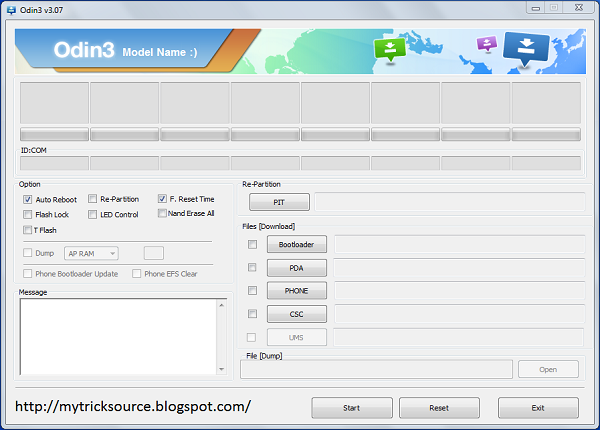
Step 3 - Switch OFF your phone. Now go to Download Mode. How? Press and hold the Volume Down + Power buttons together, till you see the Samsung logo or the construction Android robot and a triangle. This is the Download Mode.
Step 4 - Make sure you have your Galaxy S3 LTE I9305 USB drivers installed on your computer.
Step 5 - Open ODIN on your computer. Connect Galaxy S3 LTE I9305 to your computer while the phone is in the Download Mode.
Step 6 - If your phone is connected successfully, one of the ID:COM boxes will turn YELLOW with the COM port number. This step might take some time.
Step 7 - Now select the files that you have to flash/install on your phone. These files are to be found from the extracted files in Step 1.
Step 9 - Now click on the Start button in ODIN. Installation process will start and would take a few minutes to complete.
Step 10 - After the installation is completed, your phone will restart. After you see the home screen, unplug your phone from the computer.
That’s it. Your Samsung Galaxy S3 LTE I9305 has now been updated to XXUENC2 Android 4.3 Jelly Bean Official Firmware. Go to Settings > About phone to verify.
Hit +1 or LIKE on Facebook to thank us!
If you run into any issues, be happy to drop us a comment below and that we can reply you back ASAP with the fix or the answer to your drawback.
If you get any broken Links from our Blog, Please Kindly inform us with this form!
Original Source: Team Android
If you plan on rooting this phone or are still confused for why to root Galaxy S3 I9305, read: Benefits of Rooting Your Android Device.
This is an unbranded firmware which means you wont be getting any extra bloat.
 |
| Image Credit: www.theunlockr.com |
As you continue reading below, we will guide you through the entire process of how to update Galaxy S3 LTE I9305 with XXUENC2 Android 4.3 Jelly Bean using ODIN flashing tool. We also have some great tips on how to backup your Android devices and some more important tips that you have to keep in mind. Don’t forget to backup all your apps and personal data as a precaution. This firmware is Official Samsung firmware and not a custom ROM thus it won’t be needing a custom recovery like CWM. For your convenience, lot of tricks, hits and info has been added into the guide. Before proceeding further we will remind you once again that make sure all of your data Let’s continue with the tutorial now.
Disclaimer: All the custom ROMs and firmwares, official software updates, tools, mods or anything mentioned in the tutorial belong to their respective owners/developers. We (MyTrickSource) or the developers are not to be held responsible if you damage or brick your device. We don’t have you on gun point to try out this tutorial:)
Android 4.3 XXUENC2 Firmware Details:
Model: GT-I9305Model name: GALAXY S III
Country: Australia (Optus)
Version: Android 4.3
Changelist: 2051278
Build date: Wed, 19 Mar 2014 04:10:49 +0000
Product Code: OPS
PDA: I9305XXUENC2
CSC: I9305OPSENC3
MODEM: I9305XXUENA2
Samsung Galaxy S3 LTE I9305 USB Drivers
You will need to connect your Android phone with the computer. For that, please make sure you have installed the USB drivers for Samsung Galaxy S3 LTE I9305 properly. If not, you can download the latest official drivers from our Android USB Drivers section here:Download Samsung Galaxy LTE I9305 USB drivers!
Backup and Other Important Tips
Done with the USB drivers? Perfect. Now please take a look at the following tips and important points you need to take care of. These are important, as we don’t want anyone losing their personal data or apps:
Always backup your important data that you might need after you install a new custom ROM, an official software update or anything else. Make a backup for just in case, you never know when anything might go wrong. See below for some tips on how to backup data:
- Backup your Apps. How? –> How to Backup Android Apps. Backup your SMS messages. How? –> How to Backup/Restore SMS Messages.
- Backup Call History. How? –> How to Backup Call History.
- Backup APN Settings: GPRS, 3G, MMS Settings. How? Note down everything from: Settings > Wireless & Networks (More…) > Mobile networks > Access Point Names.
Samsung users can also back up data using Samsung KIES. If you backup data manually, you get more options what to choose from and it is very easy to move data across Android devices from different manufacturers, i.e moving Samsung Galaxy S3 backup data to HTC One X.
If you already have a custom recovery (ClockworkMod, TWRP etc.) installed on your phone, we strongly recommend a backup using that as it creates a complete image of your existing phone set up.
If you find the above tips useful and they were helpful to you, please consider giving us a +1 or LIKE on Facebook to thank us!
All set and ready? Good. Now, let’s proceed with the tutorial below and Update Galaxy S3 LTE I9305 to XXUENC2 Android 4.3 Jelly Bean Official Firmware
If you already have a custom recovery (ClockworkMod, TWRP etc.) installed on your phone, we strongly recommend a backup using that as it creates a complete image of your existing phone set up.
A few more optional tips that you should remember:
1. Having problems connecting your Android phone to the computer? You need to enable USB debugging mode.
2. Make sure your Android device is charged up to 80-85% battery level. Why? Because, if your phone goes off suddenly while installing a custom ROM, flashing an official firmware update or installing mods etc. — your phone might get bricked or go dead permanently. No one wants that, right?
3. Most of the tutorials and how-to guides on MyTrickSource are for factory unlocked Android phones and tablets. We recommend NOT to try our guides if your phone is locked to a carrier, unless we have specified the carrier name or device model.
2. Make sure your Android device is charged up to 80-85% battery level. Why? Because, if your phone goes off suddenly while installing a custom ROM, flashing an official firmware update or installing mods etc. — your phone might get bricked or go dead permanently. No one wants that, right?
3. Most of the tutorials and how-to guides on MyTrickSource are for factory unlocked Android phones and tablets. We recommend NOT to try our guides if your phone is locked to a carrier, unless we have specified the carrier name or device model.
If you find the above tips useful and they were helpful to you, please consider giving us a +1 or LIKE on Facebook to thank us!
All set and ready? Good. Now, let’s proceed with the tutorial below and Update Galaxy S3 LTE I9305 to XXUENC2 Android 4.3 Jelly Bean Official Firmware
How to Install XXUENC2 Android 4.3 on Galaxy S3 I9305
We have put together a detailed step-by-step instructions guide on how to update Samsung Galaxy S III to Android 4.3 XXUENC2. If you are used to installing official updates through ODIN on Samsung Galaxy devices, then this should not be any different for you. There is a small tricky part to perform as well. We have given that at the end after flashing with ODIN.
Please read every line carefully and make sure you read the tutorial once before actually performing on your device.
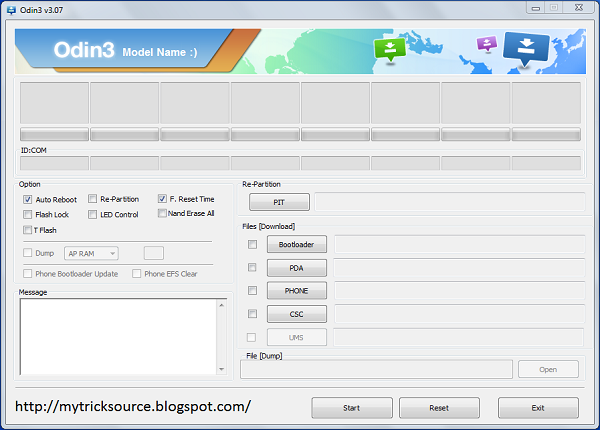
To Remember:
- This tutorial is only for Samsung Galaxy S3 I9305. Please don’t try this on any other variants of the phone.
- I9305XXUENC2 is an official firmware for the Galaxy S3 I9305.
- Make sure you backup all your data in your phone before proceeding.
Step 1 - Download Android 4.3 I9305XXUENC2 for Galaxy S3 LTE I9305 to your computer and extract the zip file.
Step 2 - Download ODIN v3.07 which will help you to install Android 4.3 on Galaxy S3 LTE I9305
Step 3 - Switch OFF your phone. Now go to Download Mode. How? Press and hold the Volume Down + Power buttons together, till you see the Samsung logo or the construction Android robot and a triangle. This is the Download Mode.
Step 4 - Make sure you have your Galaxy S3 LTE I9305 USB drivers installed on your computer.
Step 5 - Open ODIN on your computer. Connect Galaxy S3 LTE I9305 to your computer while the phone is in the Download Mode.
Step 6 - If your phone is connected successfully, one of the ID:COM boxes will turn YELLOW with the COM port number. This step might take some time.
Step 7 - Now select the files that you have to flash/install on your phone. These files are to be found from the extracted files in Step 1.
- Click on ‘PDA’ and select file with ‘CODE’ in its name.
- Click on ‘Phone’ and select file with ‘MODEM’ in its name. Ignore this step if there is no such file.
- Click on ‘CSC’ and select file with ‘CSC’ in its name. Ignore this step if there is no such file.
- Click on ‘PIT’ and select the .pit file. Ignore this step if there is no such file.
Step 8 - In ODIN, check the Auto Reboot and F. Reset Time options. As for the Re-Partition option, check it ONLY if you selected a .PIT file in the above step.
Step 9 - Now click on the Start button in ODIN. Installation process will start and would take a few minutes to complete.
Step 10 - After the installation is completed, your phone will restart. After you see the home screen, unplug your phone from the computer.
That’s it. Your Samsung Galaxy S3 LTE I9305 has now been updated to XXUENC2 Android 4.3 Jelly Bean Official Firmware. Go to Settings > About phone to verify.
Hit +1 or LIKE on Facebook to thank us!
If you run into any issues, be happy to drop us a comment below and that we can reply you back ASAP with the fix or the answer to your drawback.
Original Source: Team Android





This comment has been removed by the author.
ReplyDeleteThis comment has been removed by the author.
ReplyDeleteReading this in 2019.
ReplyDeleteCheck this: Du Screen Recorder