
Samsung is keeping it’s Galaxy Grand Duos phone updated with a new update every week or month – the latest is XXAMD6 Android 4.1.2 firmware which is now available to download on Samsung KIES. For those who have not used Samsung KIES to update can always follow our manual method to update using Odin. XXAMD6 Android 4.1.2 is the latest Jelly Bean firmware update released for this phone. This firmware doesn’t come with major fixes rather it has bug fixes and under the hood changes. You can easily update Galaxy Grand Duos I9082 to XXAMD6 Android 4.1.2 using our tutorial below manually! As this is a official update and not a custom ROM so you wont require rooting or a custom recovery.
As you continue reading below, we will guide you through the entire process of how to install XXAMD6 Android 4.1.2 Jelly Bean on Galaxy Grand Duos I9082 using ODIN. Don’t forget to backup all your apps and personal data as a precaution. It is always better to make a backup before doing anything with your Android device. This is an official firmware update by Samsung, not a modified or a custom ROM. The following tips are important as they will help the installation procedure to go smooth without any issues. Let’s continue with the tutorial now.
Disclaimer: All the custom ROMs and firmwares, official software updates, tools, mods or anything mentioned in the tutorial belong to their respective owners/developers. We (MyTrickSource) or the developers are not to be held responsible if you damage or brick your device. We don’t have you on gun point to try out this tutorial
XXAMD6 Android 4.1.2 Firmware Details + Device Confirmation
Model: GT-I9082Country: Thailand
Product Code: THL
PDA: I9082XXAMD6
CSC: I9082OLBAMD3
There are tons of useful articles and how-to guides on MyTrickSource for the Samsung Galaxy Grand, but we think you might be interested in the following posts:
Samsung Galaxy Grand Duos USB Drivers
You will need to connect your Android phone with the computer. For that, please make sure you have installed the USB drivers for Samsung Galaxy Grand Duos properly. If not, you can download the latest official drivers from our Android USB Drivers section here:Download Samsung Galaxy Grand Duos USB drivers!
Backup and Other Important Tips
Done with the USB drivers? Perfect. The tutorial is on the next page, but first, please take a look at the following tips and important points you need to take care of. These are important, as we don’t want anyone losing their personal data or apps:Always backup your important data that you might need after you install a new custom ROM, an official software update or anything else. Make a backup for just in case, you never know when anything might go wrong. See below for some tips on how to backup data:
- Backup your Apps. How? –> How to Backup Android Apps.
- Backup your SMS messages. How? –> How to Backup/Restore SMS Messages.
- Backup Call History. How? –> How to Backup Call History.
- Backup APN Settings: GPRS, 3G, MMS Settings. How? Note down everything from: Settings > Wireless & Networks (More…) > Mobile networks > Access Point Names.
If you already have a custom recovery (ClockworkMod, TWRP etc.) installed on your phone, we strongly recommend a backup using that as it creates a complete image of your existing phone set up.
A few more optional things that you should remember:
1. Having problems connecting your Android phone to the computer? You need to enable USB debugging mode. See here: How to Enable USB Debugging — for Gingerbread, Ice Cream Sandwich and Jelly Bean.2. Make sure your Android device is charged up to 80-85% battery level. Why? Because, if your phone goes off suddenly while installing a custom ROM, flashing an official firmware update or installing mods etc. — your phone might get bricked or go dead permanently. No one wants that, right?
3. Most of the tutorials and how-to guides on MyTrickSource are for factory unlocked Android phones and tablets. We recommend NOT to try our guides if your phone is locked to a carrier, unless we have specified the carrier name or device model.
If you find the above tips useful and they were helpful to you, please consider giving us a +1 or LIKE on Facebook to thank us!
All set and ready? Good. Now, let’s proceed with the tutorial on the next page and update Galaxy Grand Duos I9082 to XXAMD6 Android 4.1.2 official firmware.
How to Install XXAMD6 Android 4.1.2 on Galaxy Grand Duos I9082
We have put together a detailed step-by-step instructions guide on how to update Samsung Galaxy Grand Duos to Android 4.1.2 XXAMD6. If you are used to installing official updates through ODIN on Samsung Galaxy devices, then this should not be any different for you.Please read every line carefully and make sure you read the tutorial once before actually performing on your device.
To Remember:
- This tutorial is only for Samsung Galaxy Grand Duos I9082. Please don’t try this on any other variants of the phone.
- I9082XXAMD6 is an official firmware by Samsung, not a custom ROM.
- Make sure you backup all your data in your phone before proceeding.
Step-By-Step Instructions:
Step 1 - Download Android 4.1.2 XXAMD6 for Galaxy Grand Duos to your computer and extract the zip file.Step 2 - Download ODIN v3.07 which will help you to install Android 4.2.2 on Samsung Galaxy S4 I9505.
Step 3 - Switch OFF your phone. Now go to Download Mode. How? Press and hold the Volume Down + Home buttons together, and then press the Power button till you see the construction Android robot and a triangle. Press Power again to confirm to enter into Download Mode.
Step 4 - Make sure you have your Galaxy Grand Duos USB drivers installed on your computer.
Step 5 - Open ODIN on your computer. Connect your phone to your computer while your phone is in the Download Mode.
Step 6 - If your phone is connected successfully, one of the ID:COM boxes will turn yellow with the COM port number. This step might take some time.
Step 7 - Now select the files that you have to flash/install on your phone. These files are to be found from the extracted files in Step 1.
- Click on ‘PDA’ and select file with ‘CODE’ in its name.
- Click on ‘Phone’ and select file with ‘MODEM’ in its name. Ignore this step if there is no such file.
- Click on ‘CSC’ and select file with CSC’ in its name. Ignore this step if there is no such file.
- Click on ‘PIT’ and select the .pit file. Ignore this step if there is no such file.
Step 8 - In ODIN, check the Auto Reboot and F. Reset Time options. As for the Re-Partition option, check it ONLY if you selected a .PIT file in the above step.
Step 9 - Now click on the Start button in ODIN. Installation process will start and would take a few minutes to complete.
Step 10 - After the installation is completed, your phone will restart. After you see the home screen, unplug your phone from the computer.
That’s it. Your Samsung Galaxy Grand Duos has now been updated to Android 4.1.2 build XXAMD6 firmware update. Go to Settings > About phone to verify.
Hit +1 or LIKE as a thanks to us!
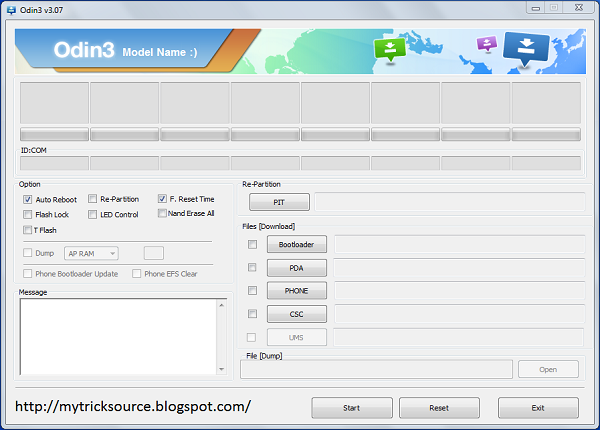






Is This is Only for Thiland SGG user
ReplyDeleteOr Indian Users can also update through this file?
Current Specs.
Baseband
xxAMD1
Build NO
jzo54k.i9082xxamcd
@Puneet Chaudhary
DeleteNope..!! its not Only for Thiland SGG user.
Indian user can use it..
How about jelly bean 4.2.2?? I cant wait for it. Can you tell me the exact date when is the the update ^^
ReplyDeleteTHNX ALOT THE WEBSITE OWNER ...... REALLY UR INFORMATION HELPED ME ALOT ...... ACTUALLY I WAS UPDATING CUSTOM ROM IN MA GALXY GRAND UNFOTUNATLY MA DISPLAY STOPED WRKNG ... IT BECAME IN RAINBOW COLOUR .... BUT NW BY THE HELP OF UR INFO MA CELL PHONE IS IN GOOD CONDITION ....THNX ALOT .... ONCE AGAIN
ReplyDeletePleasure AKHTAR SHAIKH for your feedback.
Deletewell XXAME4 IS NEWER OR XXAMD6 IS NEWER...????
ReplyDelete@Swapnil Jain
DeleteXXAME4 is newer for Galaxy Grand Duos I9082