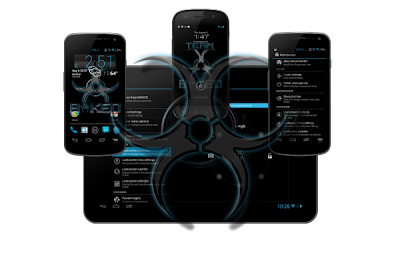
Blackbean custom ROM is an unofficial port of the original Blackbean and comes with the Android 4.2.2 Jelly Bean base for the Galaxy Tab 2 7.0 P3110. This ROM contains many amazing features and we have also attached a list to them below. It is a dark themed custom firmware with even the apps have been dark-themed. If interested in Android 4.2.2 for other tablets, check out our new Custom ROMs section. This custom ROM has been baked using the AOKP / CM code and some other places. You can update Galaxy Tab 2 7.0 P3110 to Android 4.2.2 Blackbean Jelly Bean custom firmware using the tutorial below. This is not an official release by Samsung, but just a custom ROM which would require a custom recovery like ClockworkMod in order to flash the ROM zip and Google Apps zip files on your tablet.
In this tutorial, we will tell you how to install Android 4.2.2 Blackbean Jelly Bean ROM on Galaxy Tab 2 7.0 P3110 with complete steps using CWM recovery. We also have several tips on how to backup your tablet data and also some more tips that you have to keep in mind before proceeding to the tutorial on the next page. You will have to wipe your previous personal data and apps as usual when installing custom ROMs. The following tips are important as they will help the installation procedure to go smooth without any issues. Let’s begin with the tutorial below.
Disclaimer: All the custom ROMs and firmwares, official software updates, tools, mods or anything mentioned in the tutorial belong to their respective owners/developers. We (MTS) or the developers are not to be held responsible if you damage or brick your device. We don’t have you on gun point to try out this tutorial
Android 4.2.2 Blackbean Jelly Bean ROM Details:
This amazing Blackbean custom ROM comes with tons of new features and is based on Android 4.2.2 Jelly Bean. A quick list of the main features in Blackbean is given below and we are sure you’d love to use this on your Galaxy Tab 2 7.0 P3110:
- Build From Baked Source
- Includes Rom Control (kang from aokp but made into baked style)
- Includes Aokp Toggles (aokp)
- Includes Powerwidgets (cm)
- Lockscreen shortcuts 8 tablet (cm)
- Lockscreen weather (cm)
- Lockscreen calendar (cm)
- Full customized Mms app (baked)
- Includes DSPManager (cm)
- All system apps and Gapps fully inverted for your pleasure (baked)
Samsung Galaxy Tab 2 7.0 USB Drivers
You will need to connect your Android tablet with the computer. For that, please make sure you have installed the USB drivers for Samsung Galaxy Tab 2 7.0 properly. If not, you can download the latest official drivers from our Android USB Drivers section here:
Download Samsung Galaxy Tab 2 7.0 USB drivers!
Download Samsung Galaxy Tab 2 7.0 USB drivers!
Backup and Other Important Tips
Done with the USB drivers? Perfect. The tutorial is on the next page,
but first, please take a look at the following tips and important points
you need to take care of. These are important, as we don’t want anyone
losing their personal data or apps:
Always backup your important data that you might need after you install a
new custom ROM, an official software update or anything else. Make a backup for just in case, you never know when anything might go wrong.
See below for some tips on how to backup data:
- Backup your Apps. How? –> How to Backup Android Apps.
- Backup your SMS messages. How? –> How to Backup/Restore SMS Messages.
- Backup Call History. How? –> How to Backup Call History.
- Backup APN Settings:
GPRS, 3G, MMS Settings. How? Note down everything from: Settings >
Wireless & Networks (More…) > Mobile networks > Access Point
Names.
Samsung users can also back up data using Samsung KIES. If you
backup data manually, you get more options what to choose from and it is
very easy to move data across Android devices from different
manufacturers, i.e moving Samsung Galaxy Note backup data to HTC One X.
If you already have a custom recovery (ClockworkMod, TWRP etc.)
installed on your phone, we strongly recommend a backup using that as it
creates a complete image of your existing phone set up.
- Backup your Apps. How? –> How to Backup Android Apps.
- Backup your SMS messages. How? –> How to Backup/Restore SMS Messages.
- Backup Call History. How? –> How to Backup Call History.
- Backup APN Settings: GPRS, 3G, MMS Settings. How? Note down everything from: Settings > Wireless & Networks (More…) > Mobile networks > Access Point Names.
If you already have a custom recovery (ClockworkMod, TWRP etc.) installed on your phone, we strongly recommend a backup using that as it creates a complete image of your existing phone set up.
A few more optional tips that you should remember:
1. Having problems connecting your Android tablet to the computer? You may need to enable USB debugging mode..
2. Make sure your Android device is charged up to 80-85% battery level. Why? Because, if your tablet goes off suddenly while installing a custom ROM, flashing an official firmware update or installing mods etc. — your tablet might get bricked or go dead permanently. No one wants that, right?
3. Most of the tutorials and how-to guides on MTS are for factory unlocked Android phones and tablets. We recommend NOT to try our guides if your phone is locked to a carrier, unless we have specified the carrier name or device model.
If you find the above tips useful and they were helpful to you, please consider giving us a +1 or LIKE to thank us!
All set and ready? Good. Now, let’s proceed with the tutorial on the next page and update Galaxy Tab 2 7.0 P3110 to Android 4.2.2 Blackbean Jelly Bean custom firmware.
2. Make sure your Android device is charged up to 80-85% battery level. Why? Because, if your tablet goes off suddenly while installing a custom ROM, flashing an official firmware update or installing mods etc. — your tablet might get bricked or go dead permanently. No one wants that, right?
3. Most of the tutorials and how-to guides on MTS are for factory unlocked Android phones and tablets. We recommend NOT to try our guides if your phone is locked to a carrier, unless we have specified the carrier name or device model.
If you find the above tips useful and they were helpful to you, please consider giving us a +1 or LIKE to thank us!
All set and ready? Good. Now, let’s proceed with the tutorial on the next page and update Galaxy Tab 2 7.0 P3110 to Android 4.2.2 Blackbean Jelly Bean custom firmware.
HOW TO: Install Android 4.2.2 Blackbean Jelly Bean on Samsung Galaxy Tab 2 7.0 P3110
We have put together a detailed step-by-step instructions guide on how to install Android 4.2.2 Blackbean Jelly Bean custom firmware on Galaxy Tab 2 7.0 P3110. If you are used to installing custom ROMs on your Galaxy Tab 2 7.0 P3110, then this should not be any different for you.
However, for beginners, you need to root your Samsung Galaxy Tab 2 7.0 and install a custom recovery. Please Google that up if you are unsure and make sure you read the tutorial once before actually performing it on your device.
However, for beginners, you need to root your Samsung Galaxy Tab 2 7.0 and install a custom recovery. Please Google that up if you are unsure and make sure you read the tutorial once before actually performing it on your device.
Keep on mind
- This tutorial is only for installing Android 4.2.2 Blackbean ROM on Samsung Galaxy Tab 2 7.0 P3110. Please do not try on any other Galaxy Tab 2 7.0 variants.
- Your tablet should be rooted and have ClockworkMod recovery installed from before.
- This tutorial will wipe out all your data. Proceed at your own risk.
- Perform a Dalvik Cache wipe before proceeding from the recovery mode.
- Samsung KIES will NOT detect your phone after installing this ROM because it is a custom firmware.
- Make sure you backup all your data in your tablet before proceeding.
Complete Step-By-Step Instructions:
Step 1 - Download Android 4.2.2 Blackbean ROM and Gologe Apps for Galaxy Tab 2 7.0 to your computer.
Step 2 - Connect and mount your Galaxy Tab 2 7.0 USB memory on your computer using the USB cable.
Step 3 - Now copy/paste the downloaded Android 4.2.2 ROM zip and Google Apps zip files to your SD card. Make sure the files are in the SD card root (not in any folder).
Step 4 - Then turn OFF your tablet and disconnect from the USB cable.
Step 5 - Now to get in the Recovery Mode. Switch ON the tablet while pressing and holding Volume Down + Power buttons together.
Step 6 - Once you are in ClockworkMod Recovery, select perform a full data wipe by selecting “wipe data/factory reset” as shown below. Use the Power button to select everything while in the Recovery Mode.
Step 7 - Then, perform a cache wipe by selecting “wipe cache partition” .
ROM-Install-CWM-Recovery-2
Step 8 - Now this is optional, but it is recommended to perform a wipe of your dalvik cache as well. You will not get into boot loops or any other errors. From CWM recovery, go to ‘advanced’ and then select “wipe dalvik cache”.
ROM-Install-CWM-Recovery-3
Step 9 - Then go back to the main recovery screen and select “install zip from SD card”.
Step 10 - Now select “choose zip from sdcard”. Using your volume keys, navigate to the Android 4.2.2 ROM zip file that you copied to your SD card and select it using the Power button. Confirm the installation on the next screen and the installation procedure should start now.
Google Apps: Repeat the above step for the Gapps zip file as well and install it on your tablet.
Step 11 - After the installation completes, go to “+++++Go Back+++++” and reboot the tablet by selecting “reboot system now” from the recovery menu as show below.
ROM-Install-CWM-Recovery-5
Your Galaxy Tab 2 7.0 P3110 will boot now and it might take about 5 minutes to boot on your first time. So, please wait.
That’s it! Your Galaxy Tab 2 7.0 should now have Android 4.2.2 Blackbean Jelly Bean custom ROM installed on your tablet! Go to Settings > About tablet to verify.
Hit +1 or LIKE on facebook to thank us!
If you run into any problems, feel free to drop us a comment below and we will reply you back ASAP with the fix or the solution to your problem.
ROM-Install-CWM-Recovery-2
Step 8 - Now this is optional, but it is recommended to perform a wipe of your dalvik cache as well. You will not get into boot loops or any other errors. From CWM recovery, go to ‘advanced’ and then select “wipe dalvik cache”.
ROM-Install-CWM-Recovery-3
Step 9 - Then go back to the main recovery screen and select “install zip from SD card”.
Step 10 - Now select “choose zip from sdcard”. Using your volume keys, navigate to the Android 4.2.2 ROM zip file that you copied to your SD card and select it using the Power button. Confirm the installation on the next screen and the installation procedure should start now.
Google Apps: Repeat the above step for the Gapps zip file as well and install it on your tablet.
Step 11 - After the installation completes, go to “+++++Go Back+++++” and reboot the tablet by selecting “reboot system now” from the recovery menu as show below.
ROM-Install-CWM-Recovery-5
Your Galaxy Tab 2 7.0 P3110 will boot now and it might take about 5 minutes to boot on your first time. So, please wait.
That’s it! Your Galaxy Tab 2 7.0 should now have Android 4.2.2 Blackbean Jelly Bean custom ROM installed on your tablet! Go to Settings > About tablet to verify.
Hit +1 or LIKE on facebook to thank us!
If you run into any problems, feel free to drop us a comment below and we will reply you back ASAP with the fix or the solution to your problem.








can i flash directly coming from ics 404?
ReplyDelete