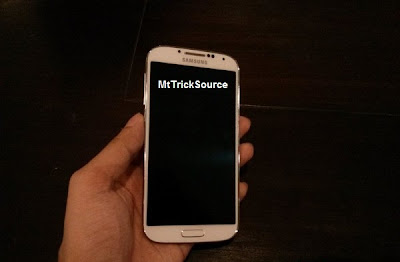 You can now root Galaxy S4 I9505 – the Qualcomm Snapdragon quad-core processor variant of the phone on Android 4.2.2 Jelly Bean. Chainfire, the root king on Android for most of the Samsung devices have made it possible to root Galaxy S4 with his CF-Auto-Root tool. We have used this tool in order to root many of the Android devices on Team Android, mainly because it is one of the most risk-free and easiest way to root your Samsung Android phones. You landing on this page means you want to root Galaxy S4 I9505 on Android 4.2.2 Jelly Bean and get the most out of the amazing hardware Galaxy S4 comes with. Why should you root? Read: Benefits of rooting an Android device. You can root Galaxy S4 I9505 on Android 4.2.2 Jelly Bean official firmware using the tutorial below. Please note, this tutorial is NOT firmware dependent, so it will work with future Android updates as well.
You can now root Galaxy S4 I9505 – the Qualcomm Snapdragon quad-core processor variant of the phone on Android 4.2.2 Jelly Bean. Chainfire, the root king on Android for most of the Samsung devices have made it possible to root Galaxy S4 with his CF-Auto-Root tool. We have used this tool in order to root many of the Android devices on Team Android, mainly because it is one of the most risk-free and easiest way to root your Samsung Android phones. You landing on this page means you want to root Galaxy S4 I9505 on Android 4.2.2 Jelly Bean and get the most out of the amazing hardware Galaxy S4 comes with. Why should you root? Read: Benefits of rooting an Android device. You can root Galaxy S4 I9505 on Android 4.2.2 Jelly Bean official firmware using the tutorial below. Please note, this tutorial is NOT firmware dependent, so it will work with future Android updates as well.As you continue reading further, we will guide you through the entire process of how to root Android 4.2.2 on Samsung Galaxy S4 I9505 using ODIN. Make sure you backup all your data before trying out the root method tutorial below because we don’t want you to lose anything. Rooting will allow you to install root apps on your phone, i.e Titanium Backup. Read our list of the essential root apps you should install! The following tips are important as they will help the installation procedure to go smooth without any issues. Let’s continue with the tutorial now.
Disclaimer: All the custom ROMs and firmwares, official software updates, tools, mods or anything mentioned in the tutorial belong to their respective owners/developers. We (MyTrickSource) or the developers are not to be held responsible if you damage or brick your device. We don’t have you on gun point to try out this tutorial
Root Galaxy S4 GT-I9505 LTE – CF-Root Method Details:
A few important things to note here. CF-Auto-Root method has been only tested on XXUAMD2 Android 4.2.2 Jelly Bean firmware, which is a test firmware — not a final production software update. And this root method tutorial is only for the Galaxy S4 GT-I9505 (Qualcomm Snapdragon Quad-Core CPU with LTE) and will NOT work with GT-I9500 (Exynos 5).For those who are not sure about CF-Root, please read the following two paragraphs for a quick intro to the root package:
CF-Root is the root for “rooting beginners” and those who want to keep as close to stock as possible. CF-Root is meant to be used in combination with stock Samsung firmwares, and be the quickest and easiest way for your first root. A modified recovery and cache partition will be flashed, which will install (only) SuperSU, then clean-up the cache partition and re-flash the stock recovery.
NOTE: Using this root increases your flash counter. You should run Triangle Away after rooting to reset the counter. Note that if you want to run custom kernels or custom recoveries, your flash counter will be set to 1 at every boot. Either configure Triangle Away to reset the counter at every boot (Play version only) or only reset the counter when you need to go into warranty.
Samsung Galaxy S4 USB Drivers
You will need to connect your Android phone with the computer. For that, please make sure you have installed the USB drivers for Samsung Galaxy S4 properly. If not, you can download the latest official drivers from our Android USB Drivers section here:Download Samsung Galaxy S4 USB drivers!
Backup and Other Important Tips
Done with the USB drivers? Perfect. The tutorial is on the next page, but first, please take a look at the following tips and important points you need to take care of. These are important, as we don’t want anyone losing their personal data or apps:Always backup your important data that you might need after you install a new custom ROM, an official software update or anything else. Make a backup for just in case, you never know when anything might go wrong. See below for some tips on how to backup data:
- Backup your Apps. How? –> How to Backup Android Apps.
- Backup your SMS messages. How? –> How to Backup/Restore SMS Messages.
- Backup Call History. How? –> How to Backup Call History.
- Backup APN Settings: GPRS, 3G, MMS Settings. How? Note down everything from: Settings > Wireless & Networks (More…) > Mobile networks > Access Point Names.
If you already have a custom recovery (ClockworkMod, TWRP etc.) installed on your phone, we strongly recommend a backup using that as it creates a complete image of your existing phone set up.
A few more optional tips that you should remember:
1. Having problems connecting your Android phone to the computer? You need to enable USB debugging mode. See here: How to Enable USB Debugging — for Gingerbread, Ice Cream Sandwich and Jelly Bean.2. Make sure your Android device is charged up to 80-85% battery level. Why? Because, if your phone goes off suddenly while installing a custom ROM, flashing an official firmware update or installing mods etc. — your phone might get bricked or go dead permanently. No one wants that, right?
3. Most of the tutorials and how-to guides on MyTrickSource are for factory unlocked Android phones and tablets. We recommend NOT to try our guides if your phone is locked to a carrier, unless we have specified the carrier name or device model.
If you find the above tips useful and they were helpful to you, please consider giving us a +1 or LIKE to thank us!
All set and ready? Good. Now, let’s proceed with the tutorial below and root Samsung Galaxy S4 I9505 on Android 4.2.2 official firmware.
HOW TO: Root Samsung Galaxy S4 I9505 with Android 4.2.2 Jelly Bean Firmware
We have put together a detailed step-by-step instructions guide for how to root Android 4.2.2 on Galaxy S4 I9505. If you are used to installing official updates through ODIN on Samsung Galaxy devices, then this should not be any different for you.Please read every line carefully and make sure you read the tutorial once before actually performing it on your Android device.

To Remember:
- This root method tutorial is only for Galaxy S4 I9505 (LTE, Qualcomm Snapdragon Quad-Core CPU). Please do not try on any other Galaxy S4 variants.
- Make sure you backup all your data in your phone before proceeding as a precaution.
- This root method works with Android 4.2.2 firmwares and all future Android updates as well.
- Your Galaxy S4 should be on an official firmware by Samsung, not a custom ROM.
Complete Step-By-Step Instructions:
Step 1 - Download CF-Auto-Root Android 4.2.2 Package for Samsung Galaxy S4 to your computer and extract the zip file.Step 2 - Download ODIN v1.85 which will help you to root Android 4.2.2 on Samsung Samsung Galaxy S4 I9505.
Step 3 - Switch OFF your phone. Now go to Download Mode. How? Press and hold the Volume Down + Home buttons together, and then press the Power button till you see the construction Android robot and a triangle. Press Power again to confirm to enter into Download Mode.
Step 4 - Make sure you have your Samsung Galaxy S4 USB drivers installed on your computer.
Step 5 - Open ODIN on your computer. Connect your phone to your computer while your phone is in the Download Mode.
Step 6 - If your phone is connected successfully, one of the ID:COM boxes will turn yellow with the COM port number. This step might take some time.
Step 7 - Now select the file that you have to flash/install on your phone. This file will be found from the extracted file in Step 1.
Click on ‘PDA’ and select the file ‘CF-Auto-Root-jflte-jfltexx-gti9505.zip‘.
Step 8 - In ODIN, check the Auto Reboot and F. Reset Time options, if not already.
Step 9 - Now click on the Start button in ODIN. Installation process will start and would take a few minutes to complete.
Step 10 - After the installation is completed, your phone will reboot into Recovery Mode automatically and install the root package / files. Your ID:COM box will also turn green.
Step 11 - After you see the home screen, unplug your phone from the computer.
NOTE: Sometimes the device does NOT boot into Recovery Mode automatically (as given in Step 10) and root your device. If that happens, do the entire procedure again.
OPTIONAL: Still not rooted? Once again perform the entire tutorial, but make sure in ODIN, the “Auto Reboot” option is NOT checked. Then after installation (Step 10), do the following:
Step 11 - Pull out the battery to turn OFF the phone forcefully.
Step 12 - Now boot (turn ON your phone) with Volume Up + Home + Power buttons to go directly into Recovery Mode manually. This will start the install process of rooting your phone.
That’s it! Your Samsung Galaxy S4 has now been rooted on Android 4.2.2 official software update. Check for the SuperSU app in your apps list to verify.
To make sure you have correctly installed the above root method and it’s working, verify with Root Checker as given in the link.
Hit +1 or LIKE to thank us!
If you run into any problems, feel free to drop us a comment below and we will reply you back ASAP with the fix or the solution to your problem.







Excellent and very informative. Its really very useful of all of users. I found a lot of informative stuff in your article. Keep it up.
ReplyDeleteandroid application development companies