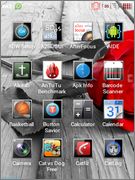 Earlier We have posted about installing CM9 Ice Cream Sandwich and CM10 Jelly Bean on Samsung Galaxy Y S5360 and now we bring you an another custom ROM that will get you EVE.121_4 The One N Only ROM and Kernel on your Galaxy Y. Since, Samsung did not release official Android 4.1 Jelly Bean for this phone, we have make it possible to customize this cell to look and work better than Jelly Bean. So now You can customize your Samsung Galaxy Y S5360 with some special Mods in Blurk Theme. As you continue reading, we will guide you through the entire process of how to customize Galaxy Y S5360 with Blurk Mods with all the steps required to do so.
Earlier We have posted about installing CM9 Ice Cream Sandwich and CM10 Jelly Bean on Samsung Galaxy Y S5360 and now we bring you an another custom ROM that will get you EVE.121_4 The One N Only ROM and Kernel on your Galaxy Y. Since, Samsung did not release official Android 4.1 Jelly Bean for this phone, we have make it possible to customize this cell to look and work better than Jelly Bean. So now You can customize your Samsung Galaxy Y S5360 with some special Mods in Blurk Theme. As you continue reading, we will guide you through the entire process of how to customize Galaxy Y S5360 with Blurk Mods with all the steps required to do so. Disclaimer: All the custom ROMs, MODs and firmwares, official software updates, tools, mods or anything mentioned in the tutorial belong to their respective owners/developers. We (Mytricksource) or the developers are not to be held responsible if you damage or brick your device. We don’t have you on gun point to try out this tutorial :)
Kernel Features :
- Overclocked up to 1,2GHz - dont know its working or not
- ext2 support - untested
- ext3 support - untested
- ext4 support
- swapon support
- zram support
- cifs support
- vvpn support
- firewall/Netfilter support
- prerooted
- busybox
- apk replacer
- bootanimation installer - include bootsound
- font installer
- libs installer
- init.d scripts installer
- autobackup apk replacer
- autocreate CWM zip for restore apk replacer
ROM Features:
- deodex
- remove bootloader apk
- zipaligned
- signed room - dsixda kitchen
- EDT tweak
- 6 Lock Screen
- 15 toggle notification
- Mega Bass Beat
- themed - dark-er
- Ext Manager v1.2
- Minimalis feature
Like this EVE.121_4 The One N Only ROM and Kernel based on the Google Android ? We love it too and we know you are looking forward to install it on your phone now. Now please read below for important tips on how to make sure your installation goes smooth and you do not end up with any problems.
Requirement for Installing this ROM:
- Samsung Galaxy Y GT-S5360 Device
- Your phone should be rooted and have ClockworkMod recovery installed from before.
- You need to have DXMA1 fresh and official ROM installed from before. Don't have? get it from here.
- Second partition of sdcard (ext2 recomended) - if you want to use apps2sd script.
- Linux swap partition - if you want to use swap script
- EVE.121_4 The One N Only ROM and Kernel zip [Download link]
- Zram script - Download Link (this is init.d script without any extension, to enable zram if you want it - default is 100MB, change it to your desired size)
- Undervolt - Download Link (this is init.d script without any extension, for undervolting, - default is -100mV, change it to your desired value)
- Swapon - Download Link (this is init.d script without any extension, for enabling swapon on third partition, if you want it - no needed if you use a2sd darktremor script, its automatically on if you had linux swap partition)
A few more optional tips that you should remember:
1. Having problems connecting your Android phone to the computer? You need to enable USB debugging mode.
2. Make sure your Android device is charged up to 80-85% battery level. Why? Because, if your phone goes off suddenly while installing a custom ROM, flashing an official firmware update or installing mods etc. — your phone might get bricked or go dead permanently. No one wants that, right?
3. Most of the tutorials and how-to guides on MyTrickSource are for factory unlocked Android phones and tablets. We recommend NOT to try our guides if your phone is locked to a carrier, unless we have specified the carrier name or device model.
2. Make sure your Android device is charged up to 80-85% battery level. Why? Because, if your phone goes off suddenly while installing a custom ROM, flashing an official firmware update or installing mods etc. — your phone might get bricked or go dead permanently. No one wants that, right?
3. Most of the tutorials and how-to guides on MyTrickSource are for factory unlocked Android phones and tablets. We recommend NOT to try our guides if your phone is locked to a carrier, unless we have specified the carrier name or device model.
If you find the above tips useful and they were helpful to you, please consider giving us a +1 or LIKE on facebook to thank us!
All set and ready? Good. Now, let’s proceed with the tutorial below and customize Galaxy Y S5360 with EVE.121_4 The One N Only ROM and Kernel.
How to Customize Galaxy Y S5360 with EVE.121_4 The One N Only ROM and Kernel
We have put together a detailed step-by-step instructions guide on how to Customize Galaxy Y S5360 with EVE.121_4 The One N Only ROM and Kernel If you are used to installing custom ROMs on your Galaxy Y S5360, then this should not be any different for you.However, for beginners, you need to root your Samsung Galaxy Y and install a custom recovery. Please Google that up if you are unsure and make sure you read the tutorial once before actually performing it on your device.
To Remember:
- This tutorial is only for Customize Galaxy Y S5360 with EVE.121_4 The One N Only ROM and Kernel. Please do not try on any other Galaxy variants.
- Your phone should be rooted and have ClockworkMod recovery installed from before.
- This tutorial will wipe out all your data. Proceed at your own risk.
- Perform a Dalvik Cache wipe before proceeding from the recovery mode.
- Samsung KIES will NOT detect your phone after installing this ROM because it is a custom firmware.
- Make sure you backup all your data in your phone before proceeding.
Complete Step by Step Instruction:
- Put the rom zip and CWM on your sdcard
- Reboot to recovery mode, do wipe data and wipe cache, then apply update from sdcard and install CWM, then do a wipe data and wipe cache again on CWM
- Choose 'install zip from sd' and install rom zip (eve.121_4-rom.zip) wait for a while
- amarullz aroma installer will appear, press next, check "Pokoke aku setujah"(=agreement) then press next, next, next
- Select "Nusbol ciyus enelan cumpah 121_4"(KERNEL) - this is flashing of kernel with ext4 file system on /system, /data n /cache - and then press next.
- Do not check "Bootloop abis install"(=Reboot after instalation) , just press next and Kernel will start installing, wait until it finishes then press next, then press finish. amarullz installer will close and back to CWM.
- Press back - ignore mount /cache failed if appears - , but dont reboot system now, go to advanced and select reboot recovery. then your device will reboot to recovery mode
- Bootsplash will be changed that mean the kernel is installed.
- When recovery appears, do not wipe data or cache, just flash CWM again (dont do wipe data n cache too on CWM) then install rom zip (eve.121_4-rom.zip) wait for a while.
- Amarullz aroma installer will start , press next, check "Pokoke aku setujah"(=AGREEMENT) then press next, next, next.
- Select "Embooking room"(INstall ROM) - this is flashing of eve.121_4 rom - and then press next
- Do not check "Bootloop abis install"(Reboot after installation) , just press next and flashing Rom will be running, wait until it finishes then press next then press finish. amarullz installer will close and back to CWM
- Press back, but dont reboot system now, go to advanced and select reboot recovery. then your device will reboot to recovery mode
- When recovery appears, just select reboot system now
- Device is booting, , its take a while, wait until Home Screen appear .please be patient..
- When Home Screen Appears, then congrats, kernel n rom successfully installed, ready for setting your own device.
Hit +1 or LIKE on facebook to thank us!
If you run into any problems, feel free to drop us a comment below and we will reply you back ASAP with the fix or the solution to your problem.






This is my first time I visit here. I found so many interesting knowledge in your blog especially its discussion. From the tons of comments on your articles, I guess I am not the only one having all the enjoyment here keep up the good work.
ReplyDeleteThanks : Central Park 2
How Much it will take to appear Home screen?
ReplyDelete